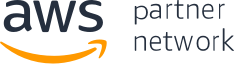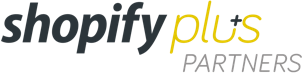App Development
App Design to Help You Succeed
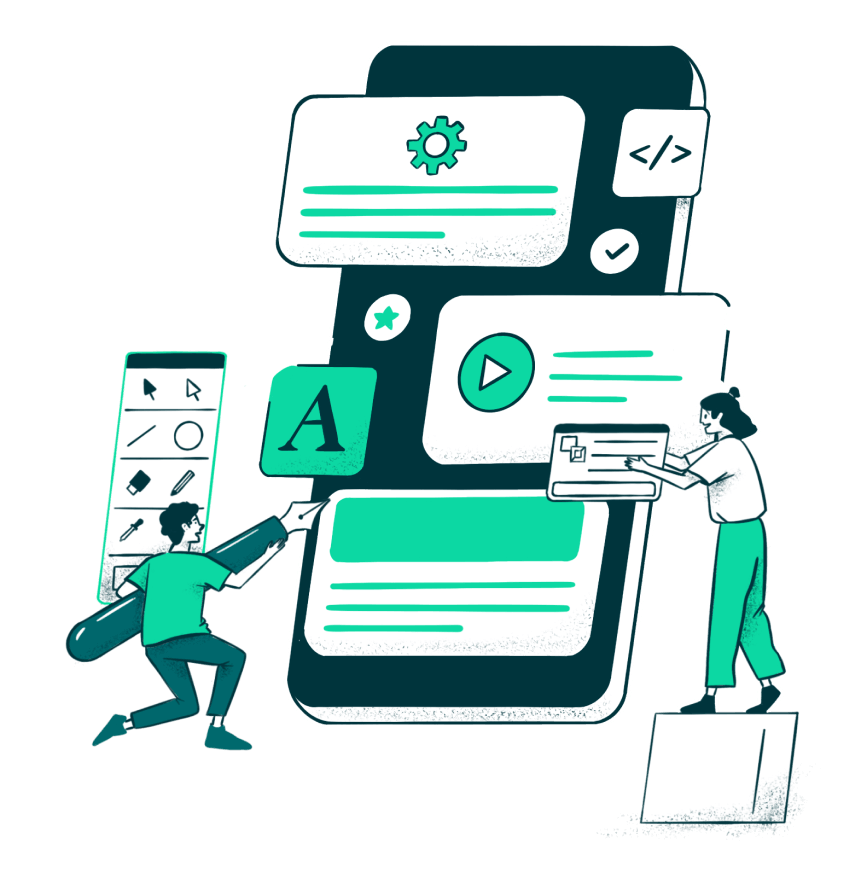
When building an engaging mobile app design, it is essential to utilize current trends and best practices. However, app design also needs to ensure that it focuses on taking advantage of the unique native capabilities of specific mobile devices, especially iOS and Android devices.
Our app design team works hard to ensure that the design features of your mobile app integrate seamlessly with your source code. Nothing is more beneficial than having a custom mobile app design. Koombea can help you bring your mobile app to life.
iOS
Apple puts a premium on User Experience. The App Store has strict guidelines, and mobile apps that do not provide a UX that is aligned with Apple’s brand standards won’t be allowed in their store.
Native iOS app development is a great way to ensure that your mobile app delivers the User Experience that Apple users have come to expect. Our mobile development team proudly develops and designs native iOS mobile apps.
We use the latest development tools and releases from Apple to create stunning UX/UI design elements for iOS apps. If you have an iOS app, you need to make sure that your app design matches or exceeds the User Experience and User Interface quality that users want and expect out of iOS products.
Android
Android devices are the most commonly owned and used mobile devices in the world. As a result, there is a lot of competition on the Google Play Store. While Google’s quality standards are far less stringent than Apple’s, mobile app design is just as crucial for Android users.
Since there is more competition on the Google Play Store, it is even more important that your Android app has a great UX/UI design. Users will quickly abandon your mobile app in favor of another if you cannot deliver a great User Experience.
Our team develops and designs first-class native Android apps. Our mobile app design process emphasizes User Experience because we know how vital good UX/UI design is to the success of an Android app.
If you have an Android app, you need to make sure that you stand out on the Google Play Store. The best way to do this is to deliver a stunning User Experience and rich app design to your users.
Cross-Platform
Having a native mobile app is great, but if you want to reach the broadest possible audience, you might want to consider a cross-platform app that works on both iOS and Android devices. The great challenge facing cross-platform mobile apps is design.
There are a variety of iOS and Android devices. They each have different screen sizes and sometimes other unique native features. In order to create the best possible experience for your users, you need to ensure that your mobile app design feels native to iOS and Android users.
We are a mobile app design company that can help you provide a seamless User Experience to all your users regardless of the device they are using. Getting the UX/UI design right on a cross-platform app is critical. A poor mobile app design will alienate users of all devices.
Nab
Nab had a limited budget and a strong vision. They wanted to build a great sense of community with a pleasant UI. With a clear long-term strategy, they aimed to create a Minimum Lovable Experience that would make any end-user fall in love with their platform.
Some of the Brands that Trust Us

Learn more about Some of the Brands that Trust Us,

Learn more about Some of the Brands that Trust Us,

Learn more about Some of the Brands that Trust Us,
About Koombea
We are more than just a mobile app design company. Koombea is also an app development company. This is a great advantage for our partners because we can seamlessly integrate the design aspects of your app with the code that will be powering it.
Our team has the ability to take your mobile app all the way from your idea to a finished, well-designed product. Choose a mobile app design company, like Koombea, that also has a proven track record developing mobile apps if you want to see the best results.
Already have an Existing App/Website?
Take a FREE design audit
Partnerships and Certifications

One of Our Partnerships and Certifications, CAT

One of Our Partnerships and Certifications, Scrum Alliance Certified ScrumMaster

One of Our Partnerships and Certifications, ISTQB