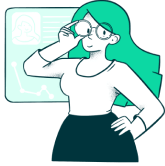UAC is an innovative solution that helps users utilize legacy software and the latest Windows operating system. At the heart of UAC virtualization are security and compatibility. Unfortunately, many organizations don’t understand how UAC virtualization protects operating systems and user accounts.
This post will give your business an understanding of what UAC virtualization is, why it is crucial to protect system files, and some of the limitations inherent in UAC virtualization.
However, before we can explain and explore UAC virtualization, we must understand User Account Control (UAC) and how it interacts with the Windows operating system.
Gaining an Understanding of User Account Control (UAC)
If you have ever used Windows systems, you are likely familiar with a UAC prompt. A UAC prompt is a popup message asking for authorization when installing software
Essentially, this UAC prompt is a request from the operating system to the user to enable software applications to have specific device permissions
User Account Control was first introduced in Windows Vista. The idea was to minimize system-wide changes and only allow users with administrator privileges to give or take away these permissions.
Typically, the software won’t need to access system paths. As a result, Windows restricts this access with User Account Control. This made Windows Vista and the operating systems that followed it more secure than Windows XP.
With User Account Control, software that attempts to write to any system path will automatically fail. If the software requires this access to properly execute program files, a UAC prompt will appear, asking users if the software should be allowed the access it wants.
Generally, this will happen when a new software update is required.
UAC instantly made Windows systems more secure. Before UAC, the software could write anywhere on the device without checks or balances.
For example, a malicious program could manipulate system files, corrupt installed program files, stop software installed on the device, and even download or remove programs. Such access posed a significant security risk to users.
Windows UAC rules protect installed program files, user accounts, and system registry settings from being damaged or modified by unauthorized users or programs.
While the User Account Control improvements released after Windows Vista gave devices more security options and greater control over administrator privileges, there were some issues with legacy software.
UAC virtualization was developed to address the issues new UAC security options caused with legacy programs and systems.
UAC Virtualization Defined
With the introduction of UAC, the write access for many legacy programs changed, and these programs could no longer function properly. This caused a significant problem for organizations reliant on these legacy programs.
UAC virtualization provides the user access control legacy programs require to function without breaking the strict system isolation created by UAC.
UAC virtualization essentially fools legacy programs into thinking they have user path file and registry write access when they don’t. UAC virtualization can also be applied to the system registry through registry virtualization.
Windows registry virtualization blocks access to global registry keys and files while allowing programs that require access to the registry to continue functioning.
Windows 10 and 11 include file and registry virtualization technologies for programs that are not UAC-compliant and require an administrator’s access token to function as expected.
How to Enable UAC Virtualization
UAC virtualization features are disabled by default, so if you want to disable UAC virtualization, you don’t have to take any action.
To enable UAC virtualization, you need to visit the Control Panel. Once the Control Panel menu is open, follow this path: Configuration/Policies/Windows Settings/Security Settings, Local Policies, and Security Options.
Here you will find an option that reads, “User Account Control: Virtualize file and registry write failures to per-user locations.” Next, click the box that reads “Enabled,” and now you have enabled UAC virtualization.
If you want to disable UAC virtualization at any time, just follow these steps and click on the option to disable UAC virtualization.
Disabling UAC virtualization is not a great idea because it makes your system vulnerable to malicious programs and attacks. In addition to the security issues, some programs will not function correctly without UAC virtualization.
The Problems With UAC Virtualization
Although UAC virtualization makes systems more secure and enables legacy programs to function as expected, there are issues with UAC virtualization that should be addressed.
The primary issues with UAC virtualization include the following:
- Permissions – For UAC virtualization to work correctly, users must have access to the files within the original file path. Any attempt to write to read-only files could lead to errors and software crashes.
- 32-bit only – UAC virtualization will only work on 32-bit apps.
- Administrator – For UAC virtualization to function correctly, users cannot run the app with administrator privileges. UAC virtualization only works on standard user accounts.
However, the biggest issue with UAC virtualization is that it has to be manually enabled in the local security policy window with the “Virtualize file and registry write failures to per-user locations” option.
Unless you are savvy enough to understand these Windows settings, you likely won’t know to turn this feature on, which is a big issue.
Common Questions
We understand that the topic of UAC virtualization is very technical and can be confusing. As a result, we have collected some of the most common questions regarding this topic to help answer lingering questions you may have or clear up any information that might be confusing.
What happens when I enable UAC virtualization on my computer?
When you enable UAC virtualization on your computer you allow legacy applications to function in the modern UAC environment. Essentially, UAC virtualization automatically reroutes file access requests from the program path target to the new user data path.
Can UAC virtualization be disabled on my computer?
Yes, if you want to disable UAC virtualization, it is possible to do so. However, tech experts strongly recommend that you don’t disable this because doing so may cause certain applications to perform erratically or stop working entirely.
Windows users can quickly disable or enable UAC virtualization from the Task Manager. If you’re unsure if you need UAC virtualization, it is best to leave this setting untouched to ensure that you are not affecting the performance of your applications.
Are there any times when it would be recommended to disable user account control virtualization?
In specific situations, it may be necessary to disable user account control virtualization on Windows Server. According to the documentation provided by Microsoft, users should only disable UAC virtualization when both of the following conditions are met:
- Administrators have the sole ability to sign into the Windows Server using Remote Desktop Services or interactively at the console
- Administrators only sign into the Windows Server to perform system administrative tasks on the server
If both of these conditions are not met, UAC virtualization should not be disabled. If you’re unsure if you are meeting these conditions, it is best to leave UAC virtualization alone since it is likely not affecting your tasks in any perceivable manner.
Will UAC interfere with the Process Monitor tool?
Microsoft’s Process Monitor is used to help trace newly created processes. Users must have administrator privileges to use Process Monitor. As a result, when Process Monitor is started, you might get a UAC prompt that asks if you want to start the application.
However, UAC should not interfere with the functionality or performance of the Process Monitor.
Will UAC Virtualization affect the performance of my computer system?
The effect any tool or solution will have on computer system performance is something that should be accounted for. However, UAC virtualization will not affect the performance of your computer system because it doesn’t require additional computing resources to run.
If you are concerned about performance, you don’t have to worry about UAC virtualization. This feature will not hamper the performance of the system in any way or consume valuable computing resources.
Can UAC virtualization cause compatibility problems with some applications?
It is possible that UAC virtualization will cause compatibility issues with certain applications or programs. If you experience compatibility issues, you should try disabling UAC virtualization for that specific application or program.
If that does not resolve your compatibility issues, it is likely that UAC virtualization is not the culprit behind the compatibility problems you are experiencing.
Is it possible to run programs without getting a UAC prompt?
You need administrator privileges to run programs without getting a UAC prompt. You’ll need to run apps as an administrator while logged into an administrator account to bypass the prompt.
The way to bypass this prompt is to create a scheduled task with higher privileges for each program you want to run. Then you must manually invoke the scheduled task item by utilizing schtasks.exe.
For most users, this is a lot of unnecessary steps. However, if you are an administrator that wants to avoid the UAC prompt, you can follow these steps to bypass it.
Can UAC virtualization be disabled in Windows XP?
No. UAC virtualization cannot be disabled in Windows XP because this feature was not introduced at the time XP was launched. UAC virtualization would not be introduced until the release of Windows Vista.
If you are seeing a pop-up Window that is preventing you from installing programs or making changes to the system settings in Windows XP, it is not a UAC issue, but rather a case of using the wrong privileges.
In Windows XP you need an administrator account to install programs or make changes to the system settings.
What is the Windows Registry?
The Windows Registry is a hierarchical database. This database is utilized to store the low-level settings for the Microsoft Windows operating system and the applications or programs that opt to use the registry.
Can the Windows Registry be virtualized?
Yes. Registry virtualization is the application of UAC virtualization to the system registry. While it is possible to do this, this approach won’t be beneficial for most businesses.
How can UAC settings be changed on my computer?
If you are interested in editing the settings for UAC virtualization on your computer, you can try the following steps. First, press the Windows button plus R at the same time. This will open the run window on your computer.
Next, type in “Control Panel” and click OK. This will open a window or list. Choose the option that says “User Account.” Click the option that says “User Accounts (Classic View).” Then you will select the option that says “Change user account control settings.”
At this point, you might receive a UAC prompt. If you do, click “Yes” to continue. Now you will be given an option to set the UAC to “Never Notify” or “Always Notify.” If you want to turn the UAC off, select the never option. You can select the always option to turn the UAC on.
Finally, you must restart the computer system in order to finalize any changes that were made to the UAC settings.
Final Thoughts
If UAC virtualization seems overwhelming to you, don’t worry. UAC virtualization is slowly being phased out as Windows moves further away from Vista, and enterprise software is built to modern standards. UAC virtualization was never meant to be a long-term solution, just a temporary solution to ensure legacy programs would still function properly.If you want to learn more about UAC virtualization and how it impacts your organization, reach out to a skilled technical partner like Koombea.