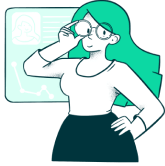The Shopify platform is one of the most popular global solutions for organizations that want to create an online store. Stripe is one of the most popular payment providers for businesses that want to accept credit card payments and debit card payments online.
You are in luck if you want to build a Shopify store and use the Stripe payment gateway. As two of the most popular solutions an online store can choose, Shopify and Stripe are simple to integrate and have even partnered to provide Stripe payments as a default part of Shopify.
This post will explain everything your online business needs to know about Shopify and Stripe and how their partnership affects your online store.
Shopify Payments: A Union Between Shopify and Stripe
Every Shopify account has access to Shopify Payments, the platform’s default payment processing tool. If your online business has used the Stripe payment gateway in the past, you would have seen payment gateway options for Shopify Payments and Stripe.
Now you will no longer see the Stripe gateway as an option in your Shopify account. This is because Shopify and Stripe have integrated. Stripe now powers Shopify Payments.
However, in some parts of the world, you might still have access to the original Stripe gateway due to local regulations. In some parts of the world, Stripe is unavailable. In these areas, your online store will only have access to the old version of Shopify Payments before Stripe integration.
For most of the world, including the United States, there should be no issues with Shopify Payments, which Stripe now powers.
I Have An Existing Stripe Account; What Now?
If you already have a Stripe account for your online business, you might wonder what you should know about Shopify integration. Luckily, the partnership between these two companies will make it easy for your online store to integrate its current Stripe account and accept payments from credit and debit cards.
You can finish a complete account setup in six easy steps.
Sign Into Stripe
The first step to a Shopify and Stripe integration is logging into your Stripe account. If you don’t already have an account with Stripe, you can also create one. The benefit of creating a new account is that if you want to use Stripe outside of Shopify, all of your data will be consistent.
The primary reason businesses choose to use third-party payment providers is because they are operating on several eCommerce platforms besides Shopify. If you only ever intend to use Shopify, you don’t have to concern yourself with integration since Shopify Payments will be the only payment provider you need.
Sign Into Shopify
Once you have signed into or created an account with Stripe, the next step is to log in to your Shopify account. As previously mentioned, in some countries, you won’t be able to access the updated Shopify Payments powered by Stripe, and in other countries, you won’t be able to use Stripe at all.
This tutorial assumes that your business will have access to Stripe. If you don’t have this access, the next steps will not work, and you should consider a different third-party payment solution for your Shopify store.
Access Admin Settings on Shopify
Now that you are logged into your Shopify account, the next step is to navigate to the Shopify Admin page. At the bottom of the page, there will be a button that reads, “Settings.” Click the “Settings” button to move to the next step of the integration process.
Select Stripe as Your Store’s Payment Provider
Once you have entered the “Settings” page, you will notice an option that reads, “Payment Providers.” Click the “Payment Providers” link and choose Stripe from the drop-down menu list of third-party payment providers.
Now that you have selected Stripe, you will be able to quickly complete the final two steps of the integration process and activate Stripe.
Enter Stripe Account Details
After selecting Stripe as your third-party payment provider, you should be prompted to enter your Stripe credentials to link the accounts. You will need to enter your Stripe account email address and password. As long as these details are correct, you will have no trouble completing Stripe integration.
Activate Stripe
If you have entered your Stripe credentials properly, you should be able to activate Stripe, and the integration should be complete at this point. Your business is now ready to accept payments through Stripe on its Shopify store.
How Much Does Stripe Charge?
For every transaction, Stripe charges 2.9% of the total purchase price plus 30 cents. However, Stripe does allow businesses to work with them to develop a custom pricing structure that better fits their needs or sales volume.
Is PayPal Better Than Stripe?
In terms of total costs, Stripe tends to offer a more competitive pricing structure than PayPal. However, the needs of every business are different. It is important to fully vet every payment solution.
In addition, it is important to understand which payment methods your target audience is most likely to use. If you find that your target market prefers to pay for goods and services online using PayPal, then you should make sure that your online store is capable of accepting PayPal payments.
What Payment Methods Does Stripe Accept?
Stripe accepts a wide range of payment options. Stripe accepts credit card payments from the major providers Mastercard, Visa, American Express, etc. It also accepts debit cards, digital wallets, Apple Pay, Google Pay, bank transfers, and many more.
It is important to fully understand all of the payment options Stripe accepts and compare that information to the payment methods most likely to be used by your customers. Stripe offers a ton of options, so chances are high that the payment methods you want are included.
Final Thoughts
Stripe and Shopify have come together to offer a new and robust Shopify Payments. Still, there may be a reason to integrate Stripe and Shopify. If you want to learn more about Stripe’s integration with Shopify, contact an experienced development partner like Koombea.